Adding Fillable Forms to the Forms Library
When you buy/download fillable forms you need to add them to the Forms Library before they can be used and filled out.
You can add a single fillable form or multiple fillable forms at once.
Adding a Single Fillable Form to the Forms Library
-
Download or create the fillable form you want to add to the Forms Library. Save it to Abacus\v23\data01\Forms\Library\<appropriate category folder>.
-
In the Forms Library, click Add on the Forms Library toolbar OR right-click the left pane and click Add form > Single form.
-
The Select a form to add to the Forms Library window appears. Select the fillable form and click Open.
NOTE: If you don't see the fillable form you want, ensure that the correct document type is selected (or select all document types). -
The Add a new form to the Forms Library window appears. Edit/complete the form properties and click Done.

-
If you did not select a type in the previous step, the Valid Type of Form Entries window appears. Highlight a type and click Done. Then, click Done on the Add a new form to the Forms Library window again.
-
The fillable form is added and appears in the Forms Library.
Adding Multiple Source Forms to the Forms Library
-
Download or create the fillable forms you want to add to the Forms Library. Save them to Abacus\v23\data01\Forms\Library\<appropriate category folder>.
-
In the Forms Library, click the Add many button on the Forms Library toolbar OR right-click the left pane and click Add form.
-
Click one of the following menu options that appear:
-
A Folder of General forms if you want to add all the general forms in a folder.
-
Multiple General form files if you want to randomly select multiple general forms to add.
-
A Folder of Court Forms if you want to add all the court forms in a folder.
-
Multiple Court Form files if you want to randomly select multiple court forms to add.
-
-
If you select to add a folder of forms, the Browse for folder window appears. Highlight the folder that contains the forms you want to add and click OK
If you select to add multiple, randomly picked forms, the Select a Form window appears. Press the Ctrl key and highlight the forms you want to add. Then, click Open. -
A confirmation window appears. Ensure that all the fillable forms are listed and click Done.
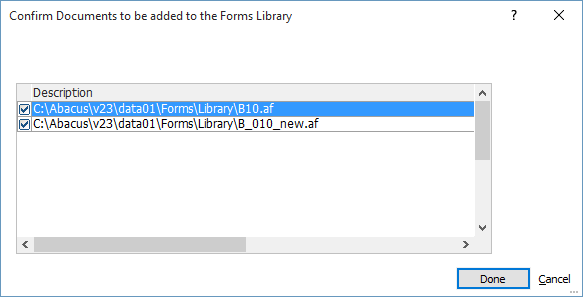
-
The Add a New Form to the Forms Library window appears. Enter the information to apply to all forms and click Done.

-
The fillable forms are added and appear in the Forms Library.