Adding Names
There are multiple ways of adding names in Abacus. Choose the method that is most efficient for you.
NOTE: After adding a name, you can associate a picture with it if you like.
From the Name window
Use this method if you are working in the Name window.
-
On the Name window, select the Standard tab.
-
Click Add. All fields are cleared and the Save and Cancel buttons appear.
-
Complete the information for the name. Click here for help completing the settings on the tab.
-
Click Save.
-
If you want to add another name, click Add and repeat the previous steps.
From the Names Browse window
Use this method if you are working in the Names Browse window.
-
On the Names Browse window, click Add. The New Name window appears.
-
Complete the information for the name. Click here for help completing the settings on the window.
-
Click Save. The Names Browse window reappears where the name has been added.
Through cloning
Use this method to add a similar name, like a person from the same organization.
Open the similar name in the Name window and click Clone or click the Name Actions button ( ) and click Clone this record. An exact duplicate of the current record is created. Now, you can just edit the new name and save a little time and effort.
) and click Clone this record. An exact duplicate of the current record is created. Now, you can just edit the new name and save a little time and effort.
From copied data from an outside source
Use this method to copy name and address text from any program and then paste it into Abacus.
-
Copy a standard name and address block of text from any program to the Windows clipboard.
-
Select Names > Add from Clipboard from the Abacus menu. A new record is initialized, and the name and address text is pasted to the correct fields in the Name window. (This will not overwrite fields in an existing record; it always starts a new record).
If you have checked Use Paste Assistant for "Add from clipboard" in your User Preferences, the Pasting Assistant appears. It displays the text you copied. You can make corrections to the copied text and then copy and paste text into desired fields. Click Done to close the window.
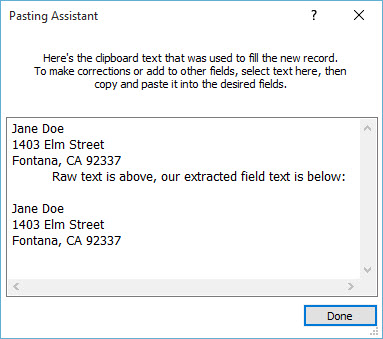
-
Add the rest of the information for the name and click Save.
From an Outlook vCard or iCal file
Use this method if you have the name data in a vCard in Outlook or in an iCal file (.ics).
Right-click the vCard in Outlook or the iCal file and select Copy to copy it to the clipboard. Then, in Abacus, select Names > Add from Clipboard to create a name based on the copied information.