Name Window
The Name window is used to add, edit, delete and view information about all the contacts you do business with. This information includes address, phone numbers and any notes that you need.
The Name window has default data tabs that can be renamed or hidden.
To open the Name window
Do one of the following:
-
Select Names > Open the Name window.
-
Select Names > Find and enter a name or ID. (This is the fastest way to find a particular name record.)
-
Click the Names button on the toolbar. The Names Browse window appears. Highlight a name and click Open OR double-click a name.
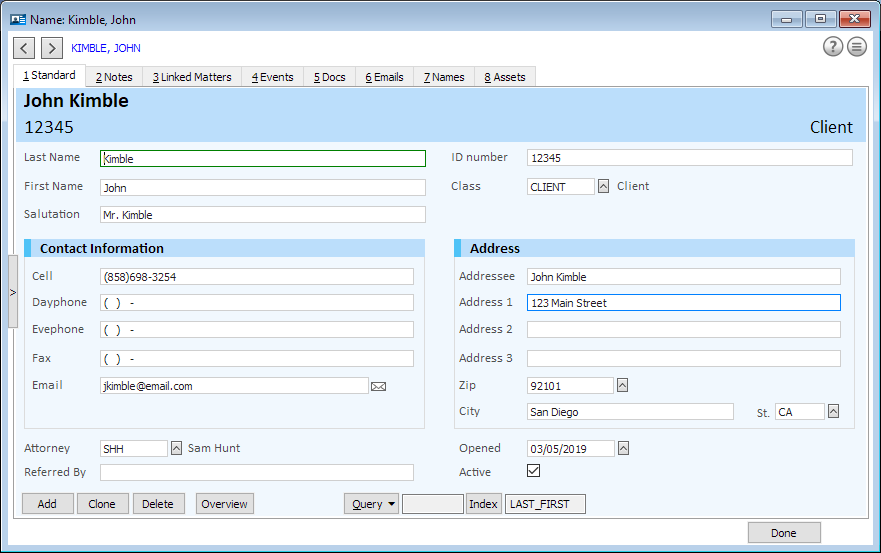
To use the Name Actions menu
Click the Name Actions button ( ) for a menu of actions that can be performed for the selected name:
) for a menu of actions that can be performed for the selected name:
-
Clone this record: Creates a duplicate of the selected name record.
-
Add from clipboard: Inserts the clipboard text into the selected field.
-
Show Map: Displays a map for the selected name's address.
-
Send Reminders: Sends reminders to the client if client notifications are set up for the selected name.
-
Client Portal Access: Lets you change Client Portal access for the name.
To open multiple Name windows
Open the first Name window, then select Names > Open another Name window.
To browse names in the Name window
Click the Previous record ( ) and Next record (
) and Next record ( ) buttons to browse names.
) buttons to browse names.
To resize the Name window
Click and drag a side of the window. The data tabs evenly spread out to fill the window space. Double-click the area to the right of the name (in the area above the data tabs) to return the window to its original size.
To use the Overview button
Click the Overview button to open the Overview window, which provides an instant view of activities for the selected name.
Click here for more information about the Overview window.
To use the side panel browse
The side panel browse lets you quickly pick another name record without going to another menu. Click the display button to show/hide the side panel browse. Click a record to select it.
With the side panel browse open you can search for a name by typing the first few characters of the last name you want to find. After a couple of seconds the search clears so you can search again as needed.
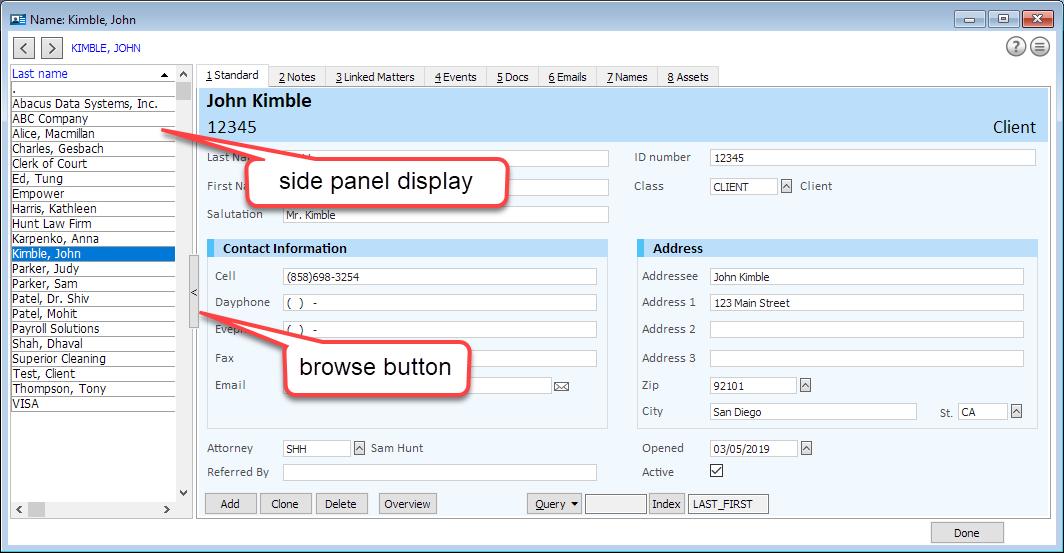
Name window tasks
Following are tasks that can be performed from the Name window.
On the Standard tab you can:
On the Notes tab, you can:
On the Linked Matters tab, you can:
-
Use the right-click menu. You can right-click a matter listed and select any of the following menu options.
-
-
Re-link all to new Name: Lets you re-link all matters listed to a new name.
-
Form generation for highlighted Matter: Opens the Forms Library where you can select a form to generate for the selected matter.
-
On the Events tab, you can:
On the Docs tab, you can:
On the Emails tab, you can:
On the Names tab, you can:
On Extra Database tabs (such as Facts and Exhibits), you can: