Adding/Editing Queries
NOTE: If you are editing a quick query, the Quick Query window appears instead of the Query Builder window. Click here for help with the Quick Query window.
-
From the Query Manager, do one of the following to open the Query Builder window:
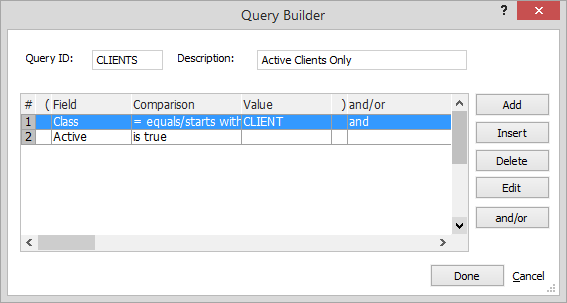
-
To add a query, click Add.
-
To edit a query, highlight the query and click Edit.
-
-
In the Query ID box, enter/edit the name of the query.
-
In the Description box, enter/edit the description for the query.
-
Do any of the following to manage the expressions that make up the query:
-
To add an expression to the query (which adds the expression after the last expression in the list), click Add. The Expression Editor appears and allows you to edit the expression.
NOTE: When adding multiple expressions, a window appears and asks if you want to combine the new expression with and or or. Click here for more information about and/or connectors. -
To insert a query expression (which adds an expression before the highlighted expression), highlight the expression that you want the new expression to go before and click Insert. The Expression Editor appears and allows you to edit the expression.
-
To edit an expression, highlight the expression and click Edit. The Expression Editor appears and allows you to edit the expression.
-
To delete an expression, highlight the expression and click Delete. A window appears asking you if you are sure you want to delete the expression. Click Yes.
-
To switch the way expressions are combined within the query, highlight the expression and click and/or. Every time you click and/or, the and/or connector will toggle from and to or to [blank] and then start the toggle cycle again. Note that blank connectors are interpreted as and. Click here for more information about and/or connectors.
-
-
When you are finished, click Done. The Query Manager reappears with your new query listed.