Set up the matter in Abacus Accounting. If possible, assign the same client number used in the real estate closing software.
Select File > Utilities > Import. The Import Data window appears.
In the Select
Type of File for Import box, select the real estate closing
module to use.
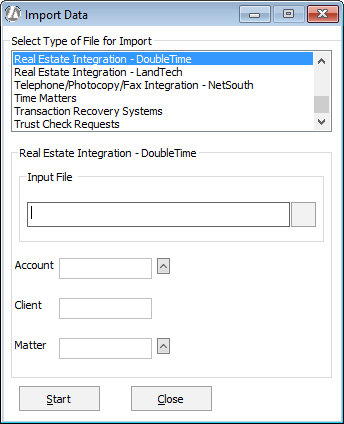
For Input File, click the browse button and select the file you exported from the real estate closing software. This file should have a Quicken extension (.qif).
For Account, select the cash trust account to be used for this closing (or verify the trust account number that has been entered by Abacus Accounting). It is important that you use the trust account for this closing’s deposits and disbursements.
Enter the client and matter numbers. This must be done manually. Once the client and matter numbers are entered, verify that the description is correct.
Click Start.
When the import process is complete, deposits from the real estate closing will be added as trust deposits and disbursements from the real estate closing will be added as trust check requests.