Select Trust > Trust Deposits. The Trust Deposits window appears.
Do one of the following:
To add a trust deposit, click Add or click the Trust Deposits toolbar button.
To edit a trust deposit, highlight the deposit and click Edit.
The Trust Deposits – Add or Modify window
appears with the General Information
tab selected.
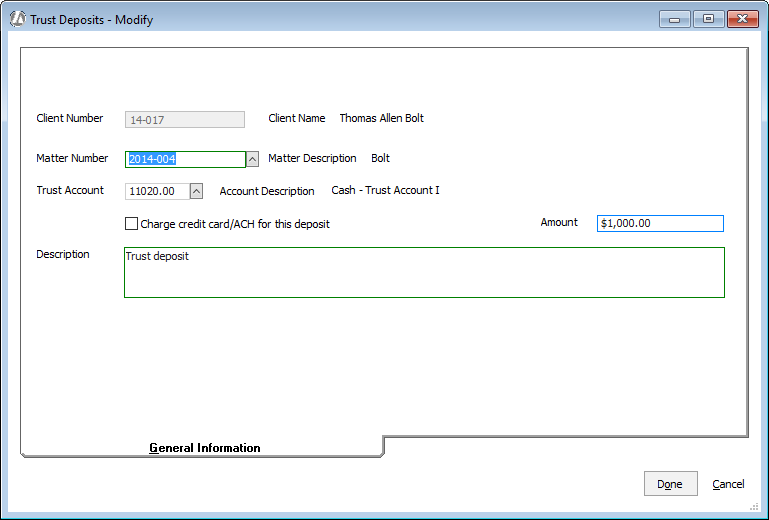
Use the following to help you complete the tab.
Matter Number: Select the matter associated with the trust deposit.
Trust Account: Select the trust chart of account number to which the deposit is to be applied.
Charge credit card/ACH for the deposit: Check if you want to charge the matter's credit card or ACH account (as added for the matter) via APX.
Amount: The total amount of the trust deposit.
Description: A description of the trust deposit (for example, the check number or wire transfer information).
Type of Deposit: The type of trust deposit where:
Fee means the deposit is to be applied to fees only.
Cost means the deposit is to be applied to client costs only.
Other means the deposit is to be applied to something other than fees or client costs.
NOTE: This section will not appear if Hide the type of entry from the Trust Deposit and Check Screens is checked for Workstation Options.
Click Done.
Don’t forget to post your trust deposit or it won’t appear in the matter trust activity ledger or in the trust check book!