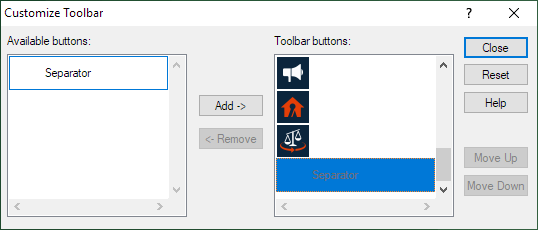
To hide/show buttons on the toolbar:
Right-click the toolbar (not on a button) and select Customize. The Customize Toolbar window appears.
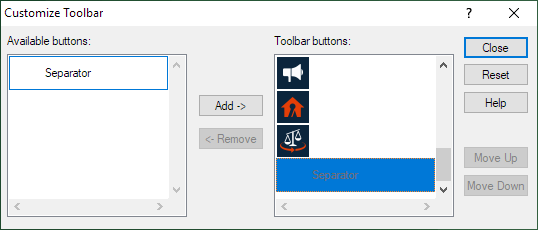
This window lets you select the buttons you want to see, so you can simplify the toolbar to only show your favorites. Buttons listed in the Available buttons box are buttons that will NOT show on the toolbar. Buttons listed in the Toolbar buttons box are buttons that WILL show on the toolbar. To move a button from one box to another, highlight it and click Add or Remove. Click Close to close the window and save your changes.
To hide/show button labels on the toolbar:
Right-click the toolbar (not on a button) and select Show Text to turn button labels on and off. When the menu item is checked, button labels will appear. When the menu item is not checked, button labels will not appear.
To show text by default, check Display Toolbar Text in Workstation Options.
Description of Toolbar Buttons
The following describes each button on the toolbar.
|
Matters - Opens the Matters Browse window. |
|
Time Tix - Opens the Browse Time Tickets - Entering New Time window. |
|
Costs - Opens the Costs & Adjustments - Add window. |
|
Payments - Opens the Enter Client Payments - Add window. |
|
Trust - Opens the Trust Deposits - Add window. |
|
Pre-Bills - Opens the Prebill Selection window. |
|
Actual Bills - Opens the Bill Selection window. |
|
Print Checks - Opens a sub-menu. Click Checkbook Register to open the Check Register window or click Demand Check Writer to open the Demand Check Writer window. |
|
Activities - Opens the Journal Activity window. |
|
Feedback - Allows users to provide feedback about the program. |
|
Portal - Opens the AbacusNext Client Portal. |
|
AbacusLaw - Opens AbacusLaw. |