Select Trust > Trust Demand Check
Writer or
click the Print Checks toolbar
button and then click Demand
Check Writer. The Print Demand Trust Checks window appears.
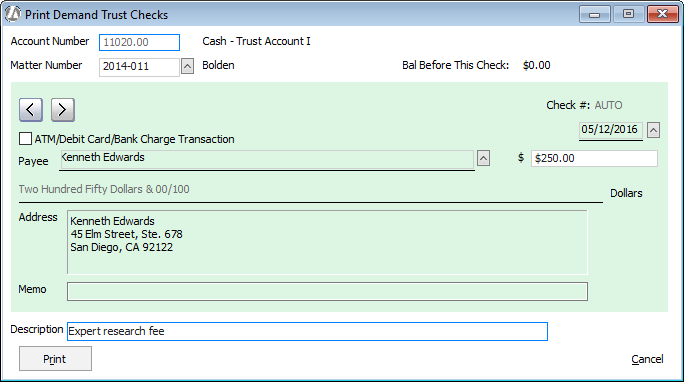
On this window, do the following:
Set Account Number to the trust account you want to write the check against. NOTE: This is the account set up in the Chart of Accounts – not your actual bank account number.
Select the matter for the check.
If you do not need an actual check for this payment because it was processed with a debit card or bank transaction (like an automated payment), select ATM/Debit Card/Bnk Chrgs Transaction. This will post your debit card/bank transaction entries to the appropriate ledgers without actually issuing a check.
Complete the check just as you would a paper check. Note that you cannot write a check for an amount more than the balance of the matter’s trust. Click here for information about check numbering behavior.
Enter a description for the check in the Description box.
Click Print
to print the check. The following window appears:
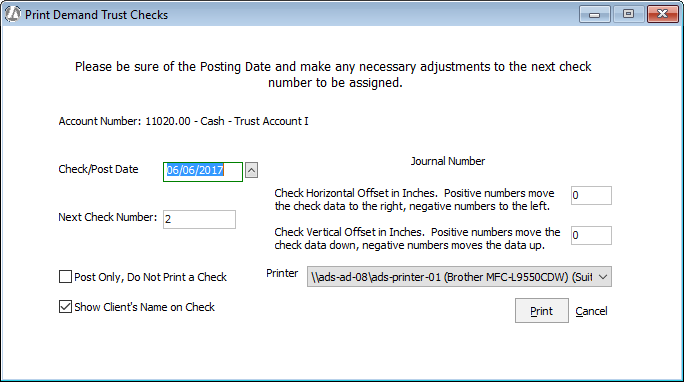
Complete the window as follows:
Check/Post Date: The date that will appear on the check and the posting date. Change as necessary.
Next Check Number: The check number to be assigned to the check you are currently printing/posting. Click here for information about check numbering behavior.
Check Horizontal Offset in Inches, Check Vertical Offset in Inches: If you want to adjust the offset for printing checks, enter the offset values in these boxes.
Post Only, Do not Print a Check: Select this option if you do not want to print the check. Abacus Accounting will update the matter trust activity and the trust checkbook, but will not print a check.
Printer: Select the printer.
Show Client's Name on Check: Check to display the client's name on the trust check, or remove the check if you do not want the client's name to appear on the trust check. NOTE: This setting can be changed for all trust checks (as a default) through Company Preferences.
Click OK and the check is printed and/or posted to the matter trust activity.