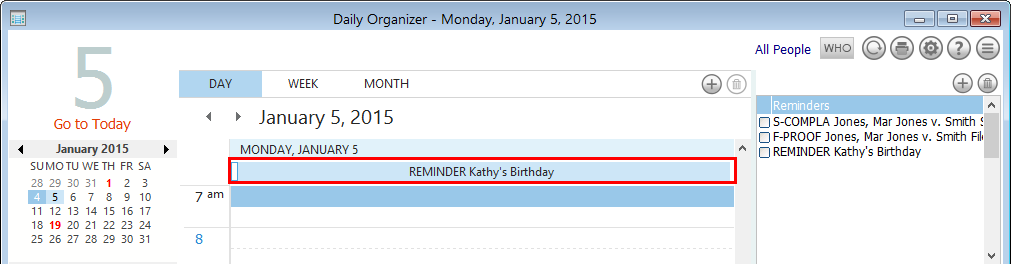Setting Up the Appointments and Reminders Sections of the Calendar
On the Advanced Calendar Setup window, the Appt & Rems tab lets you control how events appear on the Appointments and Reminders sections on your Calendar.
To open the tab
-
From the Calendar, click the Settings (gear) button OR select File > Setup > Calendar Setup. The Calendar Setup window appears.
-
Click Advanced. The Advanced Calendar Setup window appears.
-
Select the Appt & Rems tab.
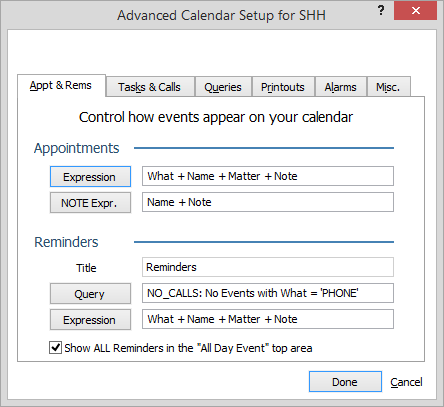
Make changes to the appropriate section and click Done to save your changes.
Appointments
The Appointments settings control how events appear in the Appointments section of the Calendar.
-
Expression: Controls which fields are displayed under the Appointments section for events that do not have a What code of NOTE.
-
NOTE Expr.: Controls which fields are displayed under the Appointments section for events that have a What code of NOTE. Click here for more information about expressions.
To change the Expression settings
-
Click the Expression button. A window appears asking you if you want to use the default setting. If you do, click Yes and you are finished. If not, click No. The Expression Designer window appears.
-
From this window, you can add fields, edit fields, or delete fields. Click here for more information about creating expressions from the Expression Designer window.
-
When you are finished, click Done.
Reminders
The Reminders settings control how events appear in the Reminders section of the Calendar.
-
Title: Enter the label you want to use for the Reminders section.
-
Query: Limits what records display in the section. To change, click the button. The Queries window appears. Select a query (or create one on the fly) and click Done.
-
Expression: Controls which fields are displayed under the section. Click here for more information about expressions.
To change the Expression settings:
-
Click the Expression button. A window appears asking you if you want to use the default setting. If you do, click Yes and you are finished. If not, click No. The Expression Designer window appears.
-
From this window, you can add fields, edit fields, or delete fields. Click here for more information about creating expressions from the Expression Designer window.
-
When you are finished, click Done.
All Day Reminders
Check Show ALL Reminders in the "All Day Event" top area if you want to show all day (timeless) reminders at the top of the calendar views.