Assigning Fillable Forms to an Event
Days or weeks before you need to generate a document, you can assign a fillable form to an event. Then, on the day of that event, you can quickly generate that form using the name and matter related to that event.
-
Do one of the following:
-
From an event list or the Calendar, right-click the event and select Form generation > Assign a form.
-
With the desired event displayed in the Event window, click Form and click Assign a form.
-
-
The Assign a Form window appears. If you want to select a fillable form from the Forms Library, click Abacus Forms. If you want to select a fillable form not added to the Forms Library, click Microsoft Word.
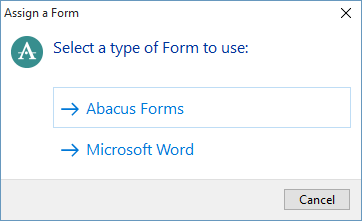
-
If you selected Abacus Forms, the Forms Library appears. Double-click the form you want to assign to the event. (You can also highlight the form you want to assign and press Enter or right-click the form you want to assign and click Select this form.
If you selected Microsoft Word, a window appears that lets you select the fillable form. Select the fillable form and click Open.
For automatic assignment
To fully automate your forms, you can assign them to events within a rule. When adding/editing the rule, assign a form to a rule event (using the Form button on the Event in Rule window). Then, whenever that rule is used to create calendar events, those events will have the forms already assigned.