Adding the Same Note to Multiple Names or Matters
You can add the same note to multiple names or matters in one step. This feature helps you avoid tedious manual updates when you have one action affecting multiple names or matters.
-
Open the name in the Name window, or open the matter in the Matter window.
-
Click the Query button and create a query using Query Manager or Quick Query to query for the names or matters to which you want to add notes. If you don't set a query, a note will be added to every name/matter.
-
Select Notes > Add to all Names or Notes > Add to all Matters. The Add Notes to All Records window appears.
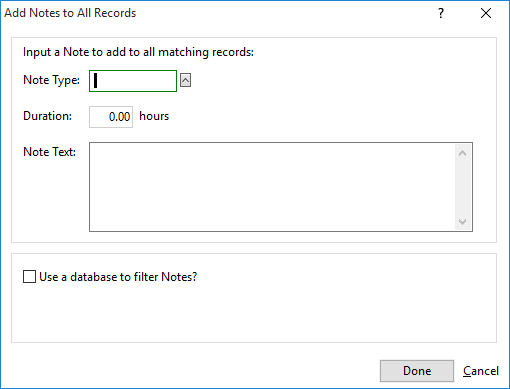
-
Complete the settings on the window to create the note to add.
-
Note Type: Indicates the type of notes to add. To change, click the lookup button. The Valid NOTETYPE Entries window appears. Highlight a note type and click Done.
-
Duration: The amount of time for the note. Used for billing. NOTE: When adding notes with duration to names, you need to open the name window for each note added and manually link the note to a billable matter in order to bill those notes.
-
Note Text: The text for the note.
-
Use a database to filter Notes?: Advanced feature for users experienced with mass mailings using exported .DBF files. Lets you add a note for every record in an external database provided it has an ID or Casenum field that is identical to the one in Abacus. To use, check Use a database to filter Notes?. More fields appear below the option. For Database, click the Browse button. Select the database and click Open.
-
-
Click OK to add the note to all selected names/matters.