MessageSlips System Options
Your system administrator can follow these steps to manage MessageSlips for all users on the MessageSlips network.
-
Right-click the MessageSlips icon and click Setup > System Options. The System Options for Abacus MessageSlips window appears. If the System Options window is password protected, the Supervisor Password window appears when you try to open the System Options window. Enter the supervisor password and click Done to open the System Options window. (See the next step for information about setting the supervisor password.)
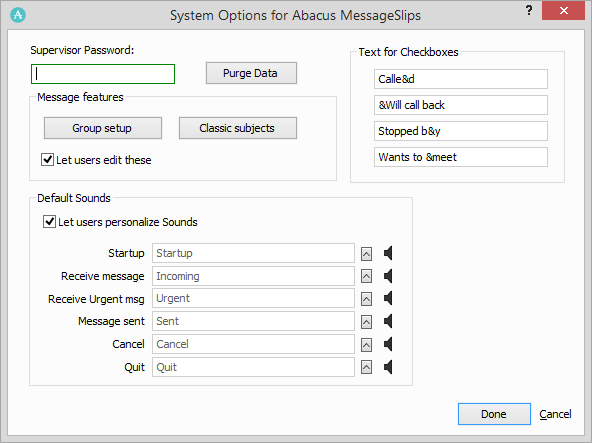
-
For Supervisor Password, you can enter a system administrator password that restricts access to the System Options window. You should set a password, otherwise, all users will have access to the MessageSlips System Options window.
-
Click Purge Data to delete all data from the MessageSlips database.
-
The Message features section lets you set up groups and classic subjects.
-
To set up groups, click Group setup. The Group Definitions page appears. See MessageSlips Groups for instructions on maintaining groups.
-
To set up classic subjects, click Classic subjects. The Classic Subjects and Matching Sounds window appears. See MessageSlips Classic Subjects for instructions on maintaining classic subjects.
-
If you want users to be able to maintain groups and classic subjects, check Let users edit these.
-
-
In the Text for Checkboxes section, change the checkbox text that appears on the message windows (under the note box). You can create hot keys by inserting an ampersand (&) in front of the key you want to designate as hot.
-
In the Default Sounds section, check Let users personalize Sounds if you want users to be able to change default sounds. You can also select the default sounds for each message action by clicking the lookup button for the action, selecting the sound, and clicking Open. NOTE: To hear the selected sound, click the speaker button.
-
Click Done to save your changes.