Performing a Mail Merge
Click here for more information about Mail Merge.
-
Do one of the following depending on the Abacus data you want to merge into the mail merge template:
-
Find the name or, from the Name window, query for multiple names that should receive the document. Click the Print button on the toolbar and select MailMerge.
-
From the Matter window, select the Names tab. Click Actions and select MailMerge.
-
From the Name window, select the Names tab. Click Actions and select MailMerge.
-
From the Names Browse window, tag the records you want to include in the mail merge. Click Actions and select MailMerge.
-
-
The Mail Merge window appears. Complete the window as follows:
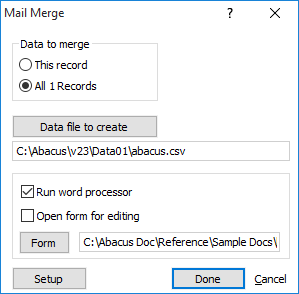
-
For Data to merge, select which records to include in the mail merge.
-
For Data file to create, ensure that this is the correct path to the abacus.csv file. Click the button to select a different path.
-
Check Run word processor.
-
Ensure that Open form for editing is not checked.
-
Click Form and select the path of the mail merge template to use for the mail merge.
NOTE: You cannot use a form created for form generation for mail merge purposes because the data format is different. You must use word processing mail merge templates created solely for mail merge.
-
-
Click Done. The document(s) are generated and ready to print. Your word processor opens and automatically displays the new document that contains the selected data from Abacus.